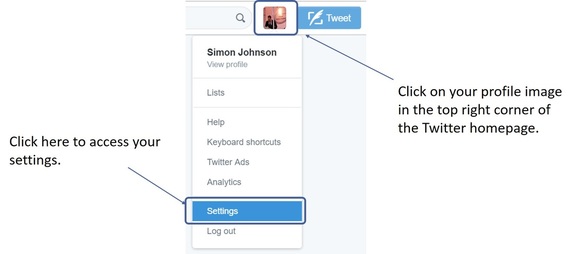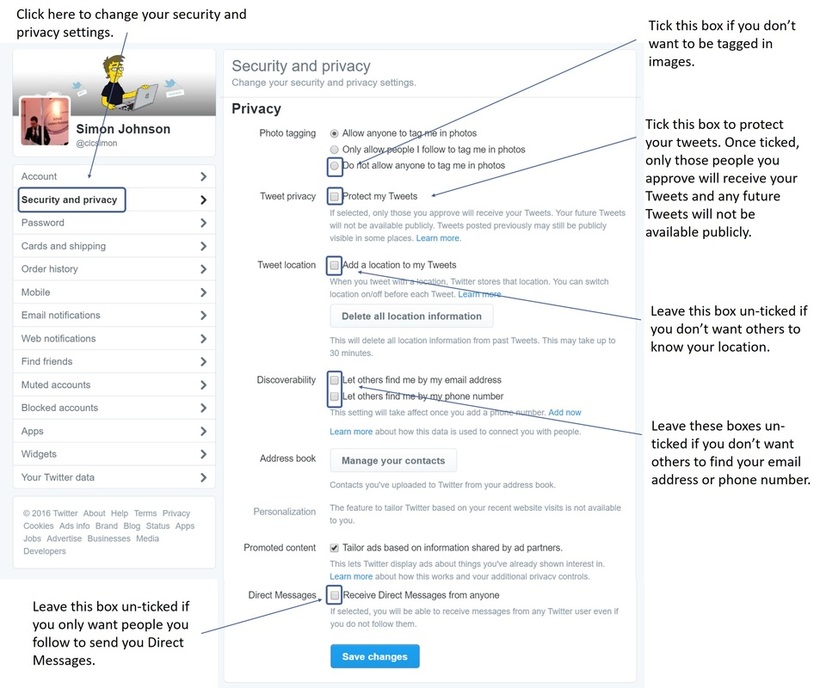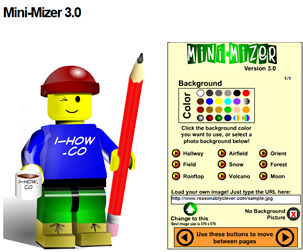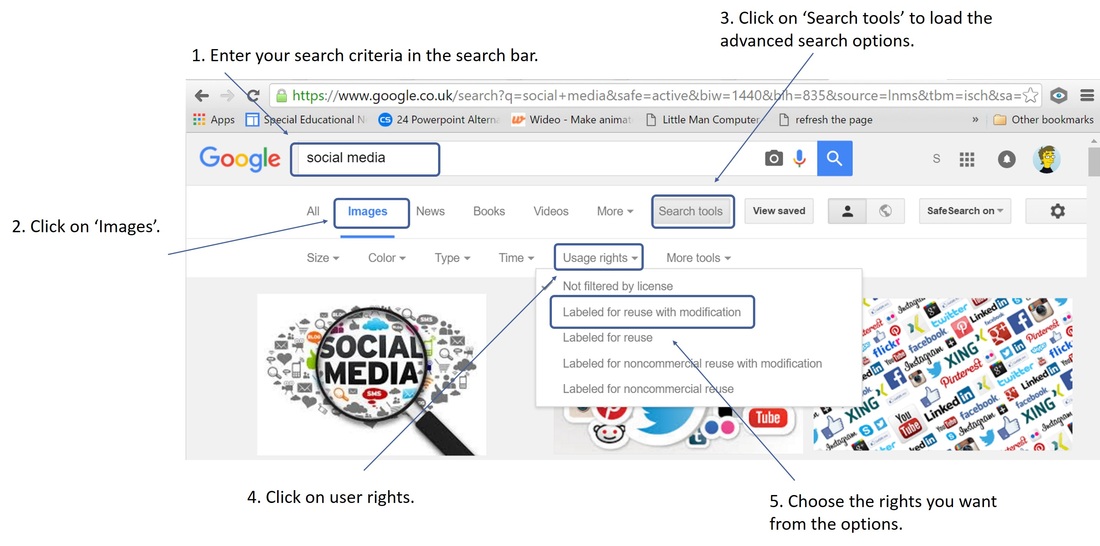#connectED challenge
A teacher's guide to using Twitter safely

As well as being a great networking tool for teachers, Twitter can also be a fun way to engage your students. Twitter can be used as a colloaborative tool to allow students to work on a project or used in a lesson as a class response system. You could even set up a Twitter account for a school trip to allow students and parents to keep up-to-date with what's happening.
Meabh Ritchie has published a thought provoking article on TES which investigates the potential uses and pitfalls of using Twitter in education. Read the article here: Chirping about Twitter
TES has a range of ideas for using Twitter to promote learning across a wide range of subjects and age ranges, all submitted by teachers via Twitter. Download the resource here: Ideas for using Twitter in the classroom
Meabh Ritchie has published a thought provoking article on TES which investigates the potential uses and pitfalls of using Twitter in education. Read the article here: Chirping about Twitter
TES has a range of ideas for using Twitter to promote learning across a wide range of subjects and age ranges, all submitted by teachers via Twitter. Download the resource here: Ideas for using Twitter in the classroom
Tips for staying safe on Twitter
One of the biggest issues with any form of social networking, particularly in education, is Privacy. Many teachers have already fallen foul of websites such as Facebook and MySpace with some extreme cases resulting in dismissal. Here are some tips for staying safe when using Twitter:
1. Change your privacy settings
Twitter, like many of it's counterparts, allows you to customise your privacy settings and allow you to control who follows you.
To change your privacy settings::
1. Sign-in to Twitter
2. Click on your 'Profile picture' in the top right-hand corner of the Twitter homepage.
3. Click on 'Settings'.
1. Change your privacy settings
Twitter, like many of it's counterparts, allows you to customise your privacy settings and allow you to control who follows you.
To change your privacy settings::
1. Sign-in to Twitter
2. Click on your 'Profile picture' in the top right-hand corner of the Twitter homepage.
3. Click on 'Settings'.
4. Click on 'Security and privacy'.
2. Use an alternative profile picture
If you don't want any of your students or colleagues following you on twitter, instead of uploading a picture of yourself, upload an image of a family pet. If you want to be really creative, you could create a caricature of yourself using a variety of fun online tools (see examples below) - Just remember not to make it too life like!
Mini-Mizer 3.0 (Turn yourself into a Lego Character)
For more examples of how to create a cartoon of yourself, check out this handy guide: how to create a cartoon character of yourself
3. Don't identify your place of work in your bio
Make sure that you do not identify where you work in your bio description, instead list your hobbies and interests (This can be useful when creating networks for your teaching subject).
4. Create a separate teaching account
A problem with locking down your profile is that, although it protects you, it also limits what you are able to do on Twitter and makes it difficult to take part in Twitter chats.
One way around this problem is to consider creating separate Twitter accounts, one for the classroom and one for personal use. You can even customise the background for each account so as not to get them mixed up.
5. Do not post images of your students
It always concerns me when I see pictures posted by teachers of their students on Twitter. Being a teacher myself, I can know the immense pride we have in our students and can understand why teachers would want to share this with the world however, being a teacher, I'm also aware of safeguarding issues - particularly with regard to photo permissions. Even if I know that all my students have photo permissions, I will never post images of my students - instead I leave this for the school to post on the official school blog and/or official school facebook/twitter account. I'm not saying this is wrong however, not being a legal expert, I would rather err on the side of caution! Also, even if a student has photo permissions, can you guarantee that a parent would be happy with you posting an image of their son / daughter, for the world to see, on you personal Twitter feed? I'd rather not take that risk!
6. Don't post copyrighted images
Copyright is a form of protection which gives the creator of an original work, such as artwork, exclusive rights to use it. The copyright holder has exclusive rights to:
Under Copyright law, it is illegal to post/re-use copyrighted material unless you have the express permission from the copyright owner to do so.
Many teachers fall foul of copyright by assuming that it’s OK to use copyright material under the ‘Fair use’ policy. Fair use is an exception to the rule of copyright. It allows someone to use your work without having to ask for permission. Examples of fair use include research and teaching however, beware, do not assume that the rules of fair or educational use automatically apply to all copyrighted content. Also be aware that different countries have different laws with regards to users’ rights. The best way, I find, to be sure that you are not in breach of copyright law is to use creative commons.
Creative Commons
The aim of creative commons is make creative material reusable and more accessible by providing free licences that creators can add to their original work. It allows content creators to distribute their work and modify their copyright terms to best suit their needs. Many photo sharing sites, such as Flickr, allow their users to choose to add creative commons license to their photos when they upload them. Licences can range from full copyright and all rights reserved to public domain and no rights reserved. To find out more, visit creativecommons.org.
Most search engines such as Bing and Google allow you to filter images by copyright status. To search for creative commons images on Google:
1. Enter your search criteria inn the Google search bar.
2. Click on 'Images' (This will perform an image search).
3. Click on 'Search tools' to load the advanced search options.
4. Click on 'User rights'.
5. Choose the rights you want from the drop down menu.
3. Don't identify your place of work in your bio
Make sure that you do not identify where you work in your bio description, instead list your hobbies and interests (This can be useful when creating networks for your teaching subject).
4. Create a separate teaching account
A problem with locking down your profile is that, although it protects you, it also limits what you are able to do on Twitter and makes it difficult to take part in Twitter chats.
One way around this problem is to consider creating separate Twitter accounts, one for the classroom and one for personal use. You can even customise the background for each account so as not to get them mixed up.
5. Do not post images of your students
It always concerns me when I see pictures posted by teachers of their students on Twitter. Being a teacher myself, I can know the immense pride we have in our students and can understand why teachers would want to share this with the world however, being a teacher, I'm also aware of safeguarding issues - particularly with regard to photo permissions. Even if I know that all my students have photo permissions, I will never post images of my students - instead I leave this for the school to post on the official school blog and/or official school facebook/twitter account. I'm not saying this is wrong however, not being a legal expert, I would rather err on the side of caution! Also, even if a student has photo permissions, can you guarantee that a parent would be happy with you posting an image of their son / daughter, for the world to see, on you personal Twitter feed? I'd rather not take that risk!
6. Don't post copyrighted images
Copyright is a form of protection which gives the creator of an original work, such as artwork, exclusive rights to use it. The copyright holder has exclusive rights to:
- Make copies or reproductions of their own work
- Prepare derivative works (works that are an adaption of the original)
- Perform or display their work publicly
- Sell or assign rights to others
- Transmit their work publicly e.g. radio or TV
Under Copyright law, it is illegal to post/re-use copyrighted material unless you have the express permission from the copyright owner to do so.
Many teachers fall foul of copyright by assuming that it’s OK to use copyright material under the ‘Fair use’ policy. Fair use is an exception to the rule of copyright. It allows someone to use your work without having to ask for permission. Examples of fair use include research and teaching however, beware, do not assume that the rules of fair or educational use automatically apply to all copyrighted content. Also be aware that different countries have different laws with regards to users’ rights. The best way, I find, to be sure that you are not in breach of copyright law is to use creative commons.
Creative Commons
The aim of creative commons is make creative material reusable and more accessible by providing free licences that creators can add to their original work. It allows content creators to distribute their work and modify their copyright terms to best suit their needs. Many photo sharing sites, such as Flickr, allow their users to choose to add creative commons license to their photos when they upload them. Licences can range from full copyright and all rights reserved to public domain and no rights reserved. To find out more, visit creativecommons.org.
Most search engines such as Bing and Google allow you to filter images by copyright status. To search for creative commons images on Google:
1. Enter your search criteria inn the Google search bar.
2. Click on 'Images' (This will perform an image search).
3. Click on 'Search tools' to load the advanced search options.
4. Click on 'User rights'.
5. Choose the rights you want from the drop down menu.
7. Don't post anything you wouldn't want your headteacher, school governors or students to see
Sounds obvious but we've all had bad days and we all know how good it feels to get get things of our chest however, as a professional, Twitter is not the place for this! It's also not the place to post your antics from the weekend either! Keep it professional and, ABOVE ALL, keep it clean!
What else can you do to protect yourself when using Twitter?
The Teacher Support Network has published some general guidance for teachers on how to stay safe when using Twitter (available on TES). A copy can be found by clicking on the link below.
Twittering for Teachers - how to stay safe (Teacher Support Network)
Teacher Support network has launched a twitter account at twitter.com/teachersupport. By subscribing, you’ll be able to access quick updates to their latest news and information.
Sounds obvious but we've all had bad days and we all know how good it feels to get get things of our chest however, as a professional, Twitter is not the place for this! It's also not the place to post your antics from the weekend either! Keep it professional and, ABOVE ALL, keep it clean!
What else can you do to protect yourself when using Twitter?
The Teacher Support Network has published some general guidance for teachers on how to stay safe when using Twitter (available on TES). A copy can be found by clicking on the link below.
Twittering for Teachers - how to stay safe (Teacher Support Network)
Teacher Support network has launched a twitter account at twitter.com/teachersupport. By subscribing, you’ll be able to access quick updates to their latest news and information.