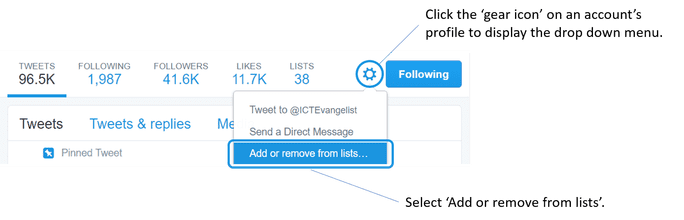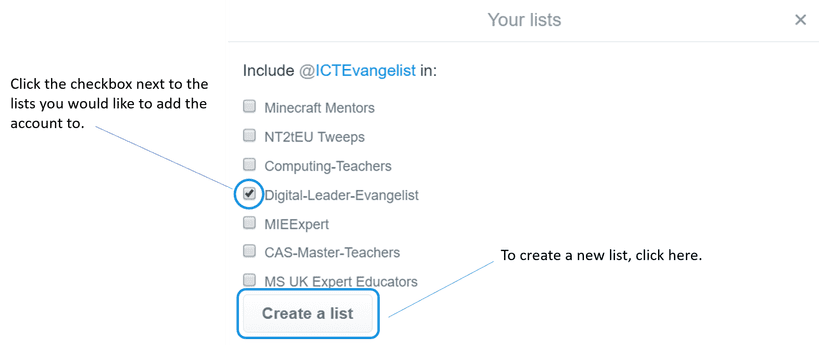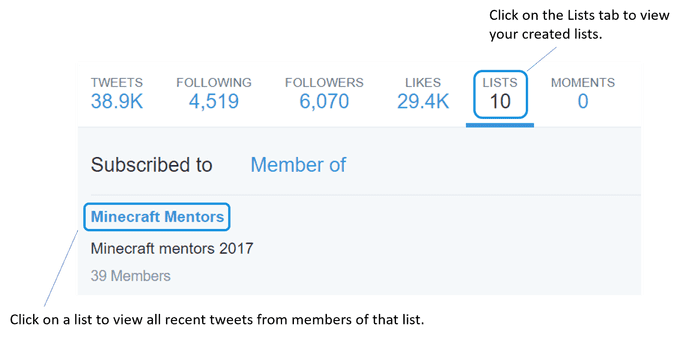Getting the lowdown on ‘Twitter Lists’
If, like me, you follow lots of people, Twitter can at times feel overwhelming. One, often overlooked, feature that can help you manage your Twitter stream and make your life easier is ‘Twitter Lists’
What are Twitter lists?
A list is a curated group of Twitter accounts. You can create your own lists or subscribe to lists created by others. Viewing a list's timeline will display all the most recent Tweets from everyone on that list only.
What are Twitter lists?
A list is a curated group of Twitter accounts. You can create your own lists or subscribe to lists created by others. Viewing a list's timeline will display all the most recent Tweets from everyone on that list only.
“Twitter lists are ways to micro-manage your PLN and Twitter content. They make your life easier!” David E. Pollard @EdChatIRL
Lists are also great for organising your interests. For example, you can create lists for specific topics, such as educational technology, specific subject areas, such as Maths or Science or your favourite hobbies & interests. This way you have a compilation of your particular interests gathered in one place.
Managing Lists
To create a list.
For instructions on how to create lists on other platforms such as Android or iOS, check out this official handy guide: https://support.twitter.com/articles/76460?lang=en#
To add or remove people from your list.
To create a list.
For instructions on how to create lists on other platforms such as Android or iOS, check out this official handy guide: https://support.twitter.com/articles/76460?lang=en#
To add or remove people from your list.
- Click the 'gear icon' on an account’s profile to display the drop down menu.
- Select Add or remove from lists. (Note: You don't need to be following an account to add them to your list.)
- A pop-up will appear displaying your existing lists. Click the checkbox next to the lists you would like to add the account to, or uncheck the lists you'd like to remove the account from.
- To create a new list, click on the 'Create a list' button.
To view tweets from a list:
To view tweets from a list:
- Go to your profile page.
- Click on the 'Lists tab'.
- Click on the list you'd like to view.
To subscribe to/follow other people's lists:
As well as creating your own lists, can also subscribe to lists created by others.
- Click on 'Lists' when viewing someone's profile.
- Select which list you'd like to subscribe to.
- From the list page, click 'Subscribe' to follow the list. You can follow lists without following the individual accounts in that list.
Removing yourself from other people’s lists:
What if you’ve been added to a list that you don’t approve of? Here’s a handy tip on how to remove yourself from a list:
- Click on the Twitter list that you’ve been added to.
- Click on the profile of the person who created the list.
- Click on 'BLOCK'.
- Click on 'UNBLOCK'.
Making the most of lists – How to use lists like a pro!
3rd party tools such as TweetDeck and HootSuite allow you curate your lists and view them all in one place. One of my favourite tools is TweetDeck. With TweetDeck you can create columns for all your lists allowing to view the feeds from all your lists all in one place.
Use FREE 3rd party tools such as TweetDeck to help manage your lists.
Tags: Twitter, Social Media, Lists, TweetDeck, Hootsuite, buffer, top social media platforms, top social media sites, top 10 social media websites, top social networking platforms, main social media platforms, different social media platforms, most used social media platforms, Twitter.