 In this week’s lesson, I introduced students to the next topic – Software. For this unit, students are expected to know about operating systems, utility programs and application software. In this first lesson, I explored operating systems. Learning Objectives:
Lesson 1 & 2: Theory (Operating systems) Suggested time: 100 mins Starter Before the lesson, I pre-prepared 6 devices: 1 PC (with Windows 7 installed), 1 PC with command prompt loaded, 1 iPad (with iOS 7 installed), 1 iMac (with OSX Mountain Lion installed), 1 Raspberry Pi (with Debian installed) and 1 PC with Blackberry Emulator loaded (Download here) - I downloaded the Blackberry Curve 9380 simulator. At the start of the lesson, I spread the devices around the classroom and, as the students arrived, directed them to one of the workstations. Once all the students had been allocated a workstation, I instructed the students to try out the Operating Systems in front of them and make notes on ease of use, speed etc. (Note: for command prompt users, I issued a set of simple instructions e.g. cd, dir, edit etc.) I also asked them to try some simple tasks such as open a text file, copy and paste a file, draw a picture using a painting package etc. After 3 minutes, I asked each group to move to the next workstation and try a different workstation. I repeated this process until each group had experienced all the different operating systems. Interesting note: All the students seemed to love playing with the command prompt. Next, I asked the students to explain the similarity and differences of the different Operating Systems they had been exploring – I encouraged them to explain the differences with the user interface and then explained that we call these interfaces the Graphical User Interface (GUI) and that this is one of the things controlled by the Operating System. Alternatively, if you don’t have time or don’t have access to a number of different Operating Systems, instruct students to research different operating systems on the Internet and make notes about each. I have included some links below: OSX - http://www.youtube.com/watch?v=hon6FqY5ZQ4 Windows 7 - http://www.youtube.com/watch?v=2LWljyZEaAM Linux - http://www.youtube.com/watch?v=I8ik8pDTgJE Main: I displayed some icons on the board for some popular operating systems. I then invited the students to try to name them all. I then explained that these are all examples of Operating Systems. I then explained that the Operating System, also known as system software, is responsible for managing:
Next, I split the class in to mixed ability groups (Depending on your class size, I recommend either 5 or 10 groups). I then informed the students that they would be taking on the roll of the teacher for the lesson. (I based this on an idea suggested by Ryan Lowe via Computing At School. You can download the original activity here: http://community.computingatschool.org.uk/resources/1418) I then gave each group a topic at random using a random name selector (see classroom management tools). Alternatively, you could place the 5 topics in envelopes and ask someone from each group to pick an envelope at random. Finally, I instructed the students to create a POWToon (www.powtoon.com) based on their topic and explained that they would be presenting their POWtoons to the rest of the class at the end of the lesson. (see example below) Plenary: Once everyone had finished and checked their POWtoon for errors etc., I asked each group to present one of their topics to the rest of the class. I used the random name selector again to choose each group and topic at random so that we covered each topic at least once. See example below: As Ryan suggests in his post, the success to this task was providing a list of key questions to help the students think and reflect when researching and putting the information together. As Ryan also suggests, rewards such as chocolates for the best group also help! Resources:
Operating Systems – Introduction: http://www.youtube.com/watch?v=5AjReRMoG3Y OS PowerPoint – http://www.pwnict.co.uk/computingGCSE/computingResources.html (Click on Software, followed by Lesson 1 - OS) BBC Bytesize - http://www.bbc.co.uk/schools/gcsebitesize/ict/software/4operatingsystemsrev1.shtml Teach-ICT - http://www.teach-ict.com/gcse_computing/ocr/213_software/operating_system_functions/miniweb/pg2.htm Comments are closed.
|
AuthorSimon Johnson Microsoft Innovative Educator Expert / MIE Trainer
Minecraft Cert. Educator / Global Mentor
CAS Master Teacher
Raspberry Pi Cert. Educator
Tickle Ambassador
Archives
June 2017
CategoriesAll Algorithms Cpu Fundamentals Hardware Input & Output Memory OCR A451 Software Storage |
Search by typing & pressing enter

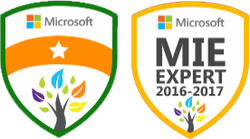




 RSS Feed
RSS Feed
