 In my second lesson, I followed the advice of Mark Clarkson (Computing At School Master Teacher) and author of "GCSE Computing: The Unofficial Teacher’s Guide" and decided to skip 2.1.1 - Fundamentals of Computer Systems and go straight to 2.1.2 - Hardware. I decided to start with Input / Output devices as students should already be familiar with this topic. As Mark suggest in his guide, I aim to go back to issues related to professional standards and ethical / environmental / legal considerations towards the end of the course once the students have some context to wrap these issues around. Learning Objectives:
Suggested time: 100 mins Lesson 1 - TheoryStarter Explained to students that I had hidden around the school a number of QR codes, created using QRStuff (QRStuff.com), containing videos, links and useful resources that will help with the main task. I explained that the QR codes were hidden on different types of input devices and that students must first create a list of possible places the QR codes may be hidden by conducting some research on input devices using the Internet. Part I - The great QR Hunt Students were divided in to teams of three and each given an iPad with QR reading software (I used QR Reader which is Free for iOS and Android devices. I also recommend Kaywa reader which is also Free for both iOS and Android). Students were given 20 minutes to find the QR codes and instructed to take notes on what they had learnt from the content embedded inside each QR code. - Alternatively, if you are unable to use QR codes, place several input devices around the classroom with numbered stickers on them and ask students to find each device and explain what they are and what they might be used for. (Other alternatives to this activity can be found at the end of this blog post.) Once all the students had returned from their QR hunt, students were asked to explain what they had learnt. Part II - Input and Output devices After discussing with students what they had learned from the QR code hunt, I explained to students about the different types of Input and Output devices and their purpose. I followed this up by discussed how some devices can be used to assist with specific needs. Finally, I showed pupils an extract from lecture 2 of the RI Christmas lectures 2008: Chips with everything – Give me a wave – demonstrating, using sunglasses, the technology behind liquid crystal displays. Part III – Class Wiki Whilst the students were hunting down QR codes, I sent them an invite to join wikispaces classroom (wikispaces.com). Alternatively, you could also use PBWorks (http://pbworks.com) or your school’s VLE if you have one Wikispaces Classroom (see blog post) builds on the collaborative editing features of a wiki but includes some additional features to support its use in the classroom, features such as social interaction, formative assessment and the ability to setup projects and assign students to teams. I explained to students that over the course of the year, they will be creating a wiki to use as a revision resource for the theory part of their exam. After a brief demonstration of wikispaces, students were placed into teams and instructed to start building their wiki - starting with a list of input and output devices and their uses. I informed students that, as wikispaces was web based, they could embed any form of web based content into their wiki to make it more interesting. I offered suggestions such as: web links, youtube videos, infographics (see blog post), wordle etc. Some students even created their own QR codes which they embedded into their wiki: Homework Students, in their teams, to complete their wiki pages on Input and Output devices. Lesson 2 - ProgrammingPart I - Logic Puzzles Each week I aim to deliver one lesson of theory followed by one lesson of programming. Following on from Mark Clarkson’s advice, before teaching the students how to code, I plan to start by doing nothing but logic problems - the idea being to teach students how to problem solve before going anywhere near a programming language. To start I used a set of logic puzzles created by Stephen O'Callaghan (available to download from the CAS website) I recommend starting with the Island and Dice puzzles first as these are the ones that my students found less challenging! Plenary To end the lesson, I asked students to each give me an example of an input or output device and explain how it could be used. Alternatives
QR Code readers:
QR code generators: For a more comprehensive list of QR code resources, visit Kathy Schrock's blog (Kathy Schrock's Guide to Everything) Unable to use QR codes.
Comments are closed.
|
AuthorSimon Johnson Microsoft Innovative Educator Expert / MIE Trainer
Minecraft Cert. Educator / Global Mentor
CAS Master Teacher
Raspberry Pi Cert. Educator
Tickle Ambassador
Archives
June 2017
CategoriesAll Algorithms Cpu Fundamentals Hardware Input & Output Memory OCR A451 Software Storage |
Search by typing & pressing enter

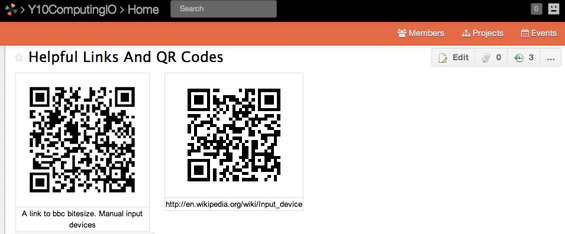
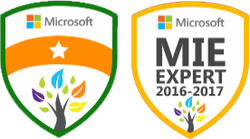




 RSS Feed
RSS Feed
