|
'Thank you' and 'Well done' are words we all love to hear however, how often do we hear the words 'You are amazing' or 'You make a difference’, especially from those we seek recognition from most? Wouldn't it be great if we all had a magic mirror that told us everyday how amazing we are! Well, if like me, you don't have a magic mirror - the next best thing is a visit to the staff room.
'You are amazing' and 'You make a difference', are sentiments that resonate throughout the @staffrm (http://staffrm.io/). Not only that, you will also find lots of advice, tips for managing your classroom and uplifting / inspirational stories that will remind you, if you need reminding, why you became a teacher in the first place! When I first joined the staffrm, I was a little bit skeptical; I struggle to find the time to write my own blogs let alone write for someone else! However, as I've come to realise, the staffrm is more than just a blog site - it's a community where like minded people can express their thoughts, share their experiences and offer guidance for achieving that ever elusive work/life balance! (A kind of mix of pedagogy and positive thought!) Stories such as 'You’re Amazing', by Mark Anderson, remind us of all the amazing things we do as teachers everyday where as stories such as 'It’s no sacrifice', from Abigail Mann, remind us that we shouldn't feel guilty about taking time out for ourselves and our families. Joining the staffrm is easy – best of all it’s free! To join and be part of the ever growing family, visit: http://staffrm.io/ and click on Join Staffrm today! – Trust me, you won’t regret it! 10/2/2015 Who’d have thunk it?Some time ago, I was introduced to a book by Ian Gilbert called the ‘Little book of Thunks’. At first I was a little cynical however, whilst exploring new ways to engage my students, I rediscovered this little gem and now it's an essential part of my teaching toolkit!
For those new to the idea, a Thunk is a question, with no right or wrong answer, that literally stops you in your tracks and makes you think! Examples:
How to use Display a random thunk on your whiteboard before the lesson and, as your students enter the classroom, direct them to the question on the board and allow them to digest and discuss this as they settle. Alternatively, as the starter, you can challenge your students to come up with their own thunks. Thunks are a perfect stimulus for thought-provoking discussion and, as I’ve recently discovered, are a great way to engage your students at the very start of your lessons. To find out more or to explore ways to use thunks in your lesson, click on the links below: Links: http://www.thunks.co.uk/ - Collection of Thunks, categorised for your convenience, to use in your classroom. http://www.slideshare.net/year5thepines/thunks-9947392 - Collection of Thunks in slideshow format. On Thursday 5th February 2015, it was my pleasure to be the very first host of #EdShowChat! The topic for this inaugural EdShowChat was "How do we create a student digital leadership team?". During the session, I asked the questions: "How do you launch a Digital Leadership programme in your school?" and "What is the role of the Digital Leader?" I also explored how we can use Digital Leaders to support whole school CPD and the role of Digital Leaders in shaping how technology is used in and outside of the classroom. Questions: Q1. What are your hints / tips for setting up a Digital Leader programme for the very first time? Q2. What is the role of the Digital Leader? Is there a framework we can follow? Q3. How do we recognise the achievements of Digital Leaders? Physical vs. virtual / digital rewards? Q4. How can we use Digital Leaders to support whole school CPD? Any good examples? Reaction: As you can imagine, their was a huge buzz around this topic with lots of helpful tips and advice being offered from experienced educational practitioners from around the globe!. To make it easier, I have compiled a storiify, to help you navigate through the hundreds of tweets: Join in the conversation!
Join us every Thursday at 4.45pm on Twitter @EducationShow using the hashtag EdShowChat to debate and discuss the most pressing matters in education. 4/2/2015 Welcome to the launch of #EdShowChatOn Thursday 5th February 2015, it will be my pleasure to be hosting the very first #EdShowChat!
The topic for this inaugural EdShowChat is "How do we create a student digital leadership team?". During the session, we will be asking the questions: "How do you launch a Digital Leadership programme in your school?" and "What is the role of the Digital Leader?" We will also be exploring how we can use Digital Leaders to support whole school CPD and the role of Digital Leaders in shaping how technology is used in and outside of the classroom. Questions: (WIP) Q1. What are your hints / tips for setting up a Digital Leader programme for the very first time? Q2. What is the role of the Digital Leader? Is there a framework we can follow? Q3. How do we recognise the achievements of Digital Leaders? Physical vs. virtual / digital rewards? Q4. How can we use Digital Leaders to support whole school CPD? Any good examples? Join us every Thursday at 4.45pm on Twitter @EducationShow using the hashtag EdShowChat to debate and discuss the most pressing matters in education. Next #EdShowChat: Make sure you join us this Thursday 5th of February at 4.45pm (GMT) for the inaugural EdShowChat hosted by Simon Johnson, Teacher of ICT/ Computing, Highfields Secondary School. @clcsimon 11/1/2015 Are you an App Smasher? Are you an App Smasher? The chances are that the answer to this question is yes but you may not even know it! So, what is App Smashing and how can it be used in the classroom? Background – behind the concept As teachers, we are very adept at finding alternative / cheaper ways of doing things. I’ve always referred to this as the ‘Blue Peter’ approach to teaching and learning i.e. the teaching equivalent of making Tracy Island out of sticky back plastic and glue. The famous Tracy Island put together using margarine tubs, sticky back plastic and glue. An example of this would be combining PowerPoint and Movie Maker to create a Pecha Kucha The aim of Pecha Kucha is to encourage the presenter to be more concise and a little more creative with their presentations. Each presentation must contain no more than 20 slides and each slide must last for 20 seconds. It’s suggested that the presentation consist mainly of images, photos, or graphics with little to no text. The idea is that each image should advance the story and emphasize the key points. Pecha Kuchas are ideal for creating revision resources and can also be used to flip your classroom. To find out more about Pecha Kuchas, click here To create their Pecha Kucha, students could first create their annotated slides in PowerPoint (or other slide show tool – see 10 alternatives to PowerPoint). They can then export their slides as images and import them into Movie Maker (PC) or iMovie (Mac) and record their voice-overs. Once complete, the students can then upload their exported video to their favourite video sharing site such as YouTube. Pecha Kucha on classroom management apps for iOS using PowerPoint, iMovie and text-to-speech software. What is App Smashing? The idea of app smashing was brought to my attention courtesy of a live google hangout via YouTube featuring Mark Anderson (@ICTEvangelist), Richard Wells (@ipadwells), Jenny Ashby (@jjash) and Joe Dale (@joedale) called ‘App Smash Live’. You can view the original online session here: http://www.youtube.com/watch?v=VX07m-wahOg The concept of App Smashing, also referred to as 'App Synergy', was originally coined by Greg Kulowiec (@gregkulowiec). According to Greg, App Smashing is: “The process of using multiple apps in conjunction with one another to complete a final task or project.” – Source: The History 2.0 Classroom: App Smashing Part 1 In his original blog post, Greg explains how to use Google Drive, Instagram, Explain Everything and Vimeo to create a web based timeline to capture students learning. You can view his original post here: http://kulowiectech.blogspot.co.uk/2013/02/app-smashing-part-i.html Mark Anderson, Education consultant and Apple Distinguished Educator, expands on Greg's original definition by describing App Smashing as: “A mashup of Apps in a workflow that combines the creation of different elements to a piece of work that generates a learning outcomes that is greater than the sum of its parts.” – Source: #AppSmashLive – A review and write up Since Greg’s original post, App Smashing has gained in popularity - so much so, it even now has its own hashtag - #AppSmash Some great examples of App Smashing can be found on Richard Wells blog: ipad4schools.org. In addition to providing examples of App Smashing, Richard explains the benefits of App Smashing as well as offering useful advice for successful classroom use. To find out more, visit Richard’s blog: http://ipad4schools.org/2014/04/19/why-app-smash/ Want to find out more? Useful Links :
Join the conversation: Tuesday 6th June 2015 - 4.30 pm
Questions: (WIP) Q1) What does edtech signify regarding enhancing personalised learning, support and feedback and lifelong learning? Q2) What would you like to see from edtech that is not currently possible or not logistically / economically viable? Q3) If you could improve one aspect of your teaching by using edtech, what would it be? Q4) How does edtech facilitate the flipped classroom/blended learning? How does edtech need to improve to support these models successfully? Q5) Is it inevitable that schools will move away from providing students with devices and adopt the BYOD (Bring Your Own Device) model? 23/11/2014 Flipped Classroom vs. Blended Learning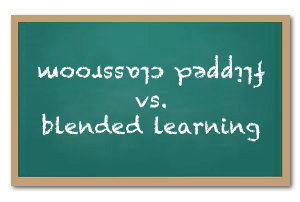 You may have heard the terms Flipped Classroom and Blended Learning used a lot lately however, what exactly are these two new methodologies and what is the difference? Flipped Classroom The Flipped Classroom model essentially reverses the traditional way of instructional teaching i.e. what is usually done in the classroom is done as homework and what is usually done as homework is done in the classroom. The benefit of this model is that the teacher spends less time teaching the theory and more time interacting with students (class time is used more effectively to tackle problems, challenge misconceptions and explore concepts in more detail). Blended Learning Blended Learning is similar in some ways to the Flipped Classroom in that it enables teaches to use online tools to facilitate learning outside of the classroom however, what makes Blended Learning different from the Flipped Classroom model is that online tutorials are used to compliment / consolidate the learning in the classroom rather than reverse or replace face-to-face teaching. Tools to support Flipped / Blended Learning Thankfully, there is an abundance of online tools available to facilitate the flipped / blended classroom, tools such as Wikis, Video Tutorials, Blogs, Podcasts and MOOCs. To find out more about the different tools and techniques available as well as useful hints and tips on how to get started, click here: 1 in 6 Science Teachers are flipping their classroom - are you one of them? Flipped Classroom or Blended Learning – which one should you choose? It’s clear that both models can be used to extend learning beyond the classroom but which one do you choose? The simple answer is that it all depends on your desired outcomes however, other factors such as time to prepare resources and access to technology outside of the classroom can also influence your choice. Want to consolidate / extend the learning that takes place in the classroom? Then Blend your lessons. Want to make the best use of class time and make more time for practical / hands-on learning? Choose the Flipped Classroom model! Want to try the Flipped Classroom model but don’t want to jump right in, start by Blending your classroom first before completely flipping your classroom! What are Open Badges?  Open Badges is a new digital reward system which allows students to verify their skills, interests and achievements and store them all in one place. The badges are awarded by completing a series of tasks or meeting a set of criteria for which students must supply evidence. What makes these different to other online reward systems is that all the evidence such as, criteria, name of issuer, date of issue, student’s evidence and standards for each achievement are stored or ’baked‘ inside each badge in the form of metadata. Anatomy of an Open Badge (Image by Kyle Bowen) Open Badges make it easy to…
Source: OpenBadges.org Sharing what you've learned When students reach the age of 13, they can store all their badges in a “Digital Backpack”. Once in their backpack, students can share their skills and achievements anywhere on the web including social networking profiles, job sites, wikis and personal blogs. Digital Badges: Unlocking 10 Million Better Futures Making waves with Open Badges One model which demonstrates how Open Badges can successfully be used to recognise and reward student achievement is Makewaves. Makewaves - https://www.makewav.es/ - is a safe social learning platform for 5-19 year olds (ideal for students and teachers). Makewaves fully integrates with Mozilla Open Badges allowing teachers to make and award badges to their students. Students under the age of 13 can earn badges through Makewaves and convert them to open badges when they are old enough. Badges are currently available from a number of organisations including Computing At School, Rising Stars, Comic Relief and the National Literacy Trust. Just some of the badges available through Makewaves. Where to start
Useful links
Case Studies
teachwithict is not responsible for the content of external sites. 24/10/2014 1 Comment Teacher's guide to Twitter What is twitter Twitter is a free online social networking and microblogging service. Twitter allows its users to communicate by sending text-based posts (up to 140 characters), also known as ‘tweets’. How do I sign up If you don’t already have a twitter account, signing up is free and easy to do: 1. Visit http://www.twitter.com/ 2. Enter your full name. 3. Type in your email address. 4. Choose a password. 5. Click on "Sign up for Twitter". 6. Pick a username (Tip: Use your real name if you want friends and colleagues to recognize you). 7. Click on "Next" to get started. 8. Follow people. 9. Follow well-known people. Twitter will suggest well-known and famous people by category. The key is to start with a subject that interests you who which will support you in your teaching or professional development e.g. Science or Technology etc. 10. Follow people you already know. 11. Finally. Upload a profile image and write a short description about yourself. (Below are some suggestions on how to protect your Twitter profile including guidance on what to upload as your profile image and what to include in your bio). Note: You can skip any of these steps at any time by clicking on the "Skip this step button" (located at the bottom of the page). Click on "Done" when finished. How does Twitter work When you sign up to Twitter, you can use the service to post and receive messages (tweets) with a network of friends and other contacts. When you post a new message (tweet) the message is shared with all of your contacts. Once signed in, a user can also follow other users and, by following a few simple tips (see below), can quickly build a network of friends. Twitter can also be linked in to other social networks, blogs and websites via use of the Twitter button as well as being used as a very effective marketing tool. Twitter follow button How does retweeting work Reetweeing is a great way to quicky create networks with others with similiar interests or teach the same subject. Hover over any tweet and you will see the "Retweet" button. Click on the retweet button and anything you retweet will appear in the feeds of all those users who are following you. As well as benefiting the original poster, retweeting can also benefit you too. Retweeting can help build relationships with the original poster as well as provide value to your own followers however, be careful not to retweet rubbish, make sure what you retweet is relevant and of value to those who follow you. How to stay safe using Twitter One of the biggest issues with any form of social networking, particularly in education, is Privacy. Many teachers have already fallen foul of websites such as Facebook and MySpace with some extreme cases resulting in dismisal. As a teacher, there are a number of things you can do to protect yourself when using twitter. Here are a few suggestions: 1. Change your privacy settings Twitter, like many of it's counterparts, allows you to customise your privacy settings and allow you to control who follows you. To change your privacy settings: 1. Sign-in to Twitter. 2. Click on your profile picture. 3. Click on "Settings". 4. Click on "Security and privacy". 5. Scroll down to the privacy settings. Tick the box: "Protect my Tweets". 6. Click on "Save Changes". Once selected, only those people you approve will recieve your Tweets and any future Tweets will not be available publicly. 2. Use an alternative profile picture If you don't want any of your students or colleagues following you on twitter, instead of uploading a picture of yourself, upload an image of a family pet. If you want to be really creative, you could create a caricature of yourself using a variety of fun online tools (see examples below) - Just remember not to make it too life like! teachwithict recommended: Mini-Mizer 3.0 (Turn yourself into a Lego Character) For more examples of how to create a cartoon of yourself, click here: how to create a cartoon character of yourself 3. Don't identify your place of work in your bio Make sure that you do not identify where you work in your bio description, instead list your hobbies and interests (This can be useful when creating networks for your teaching subject). 4. Create a separate teaching account Consider creating separate Twitter accounts, one for the classroom and one for personal use. You can even customise the background for each account so as not to get them mixed up. What else can you do to protect yourself when using Twitter The Teacher Support Network has published some general guidance for teachers on how to stay safe when using Twitter (available on TES). A copy can be found by clicking on the link below. Twittering for Teachers - how to stay safe (Teacher Support Network) Teacher Support network has launched a twitter account at twitter.com/teachersupport. By subscribing, you’ll be able to access quick updates to their latest news and information. How to use Twitter in Education As well as being a great networking tool for teachers, Twitter can also be a fun way to engage your students. Twitter can be used as a colloaborative tool to allow students to work on a project or used in a lesson as a class response system. You could even set up a Twitter for a school trip to allow students and parents to keep up-to-date with what's happening. Remember: The are two types of Twitter profile: Public and Private. A private profile will only allow those which you approve to follow your tweets. Meabh Ritchie has published a thought provoking article on TES which investigates the potential uses and pitfalls of using Twitter in education. Read the article here: Chirping about Twitter TES has a range of ideas for using Twitter to promote learning across a wide range of subjects and age ranges, all submitted by teachers via Twitter. Download the resource here: Ideas for using Twitter in the classroom How to get more followers on Twitter Using Twitter for the first time can be a loney experience however, by following some simple tips, you will soon be able to grow your list of followers! Tips: 1. Invite people to follow you One way to grow more followers on Twitter is to simply let people know you are on Twitter and invite them to follow you. If you have your own website you can place a Twitter sharing button on your home page or if you have your own teaching blog you can include a link to your Twitter profile in a blog post. Another effective method is to include your Twitter details in your email signature (Remember to use a different signature when emailing your students!). Another way to gain more followers on Twitter is to promote yourself on other social networking sites such as Facebook or LinkedIn. LinkedIn is designed mainly for professionals, such as teachers, so it is less likely that your profile will be stumbled upon by your students. (Remember: When using any type of social networking site - always follow the same guidance for staying safe online) 2. Reply to Questions Asking questions is a great way to get exposure on Twitter however, replying to questions can be an even greater way to grow Twitter followers. Replying to other peoples questions can help develop connections with new users and encourage them to follow you on Twitter. 3. Make your tweets interesting Believe it or not, not everyone is going to be interested in what you had for breakfast or when you last visited the toilet. The key to Twitter is sharing interests. People are more likely to share your tweets if they share a common interest or if they think what you are tweeting is of interest to others. Try to get the right balance between talking about yourself and talking about topics that are relevant and interesting. (Note: There is nothing stopping you from having both a personal profile and separate teaching profile. That way, you can just use your teaching profile for talking about your subject) 4. Keep Tweeting This may seem obvious but the more you tweet, the more likely you are to have others follow you however, beware. If you tweet too much, you might end up losing followers. You may need to experiment to get the right balance. 5. Use the Hashtag The hashtag (#) symbol is used to mark keywords or topics in a Tweet. It was created by Twitter users as a way to categorise messages. You can use the hashtag symbol before a relevant keyword or phrase in your Tweet to categorise your Tweets and help the right people find your tweets more easily. Clicking on a hashtagged word in any message also shows you all other Tweets marked with that keyword. Education examples: Education technology: #edTech #eduTech Education chat: #edChat #UKEdChat For more help on using hashtags, visit the official twitter hashtag guide: Using hashtags on Twitter Final Comment Despite the pitfalls of social networking, tools such as twitter can be a valuable teaching resource - as well as being fun too. As long as you are sensible and follow some basic advice, Twitter can be both an enjoyable and rewarding experience. Have fun tweeting! |
AuthorSimon Johnson Microsoft Innovative Educator Expert / MIE Trainer
Minecraft Cert. Educator / Global Mentor
CAS Master Teacher
Raspberry Pi Cert. Educator
Tickle Ambassador
Archives
April 2017
CategoriesAll App Creation Apps Computing Esafety Ipad Multimedia QR Social Media Web 2.0 Web 2.0 |
Search by typing & pressing enter

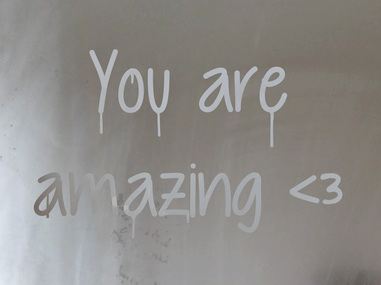
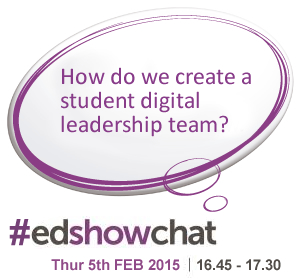

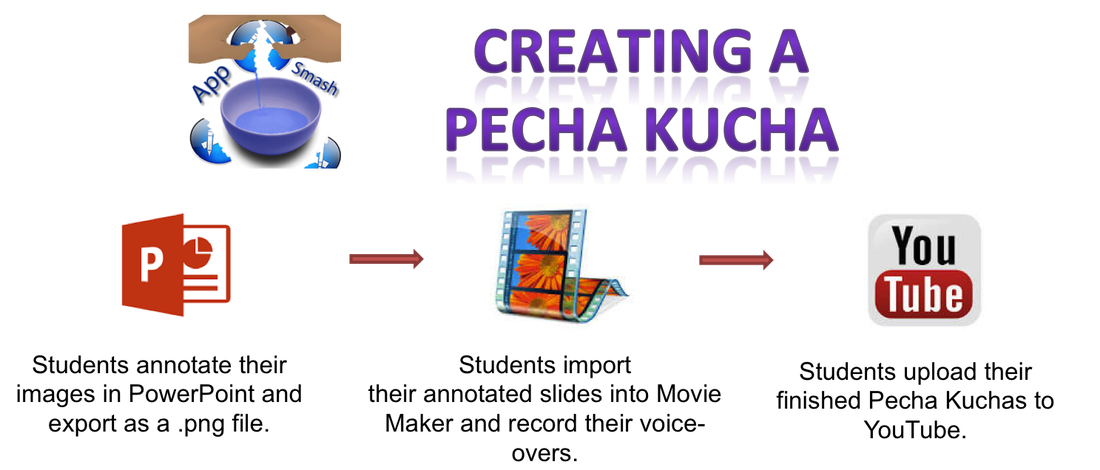


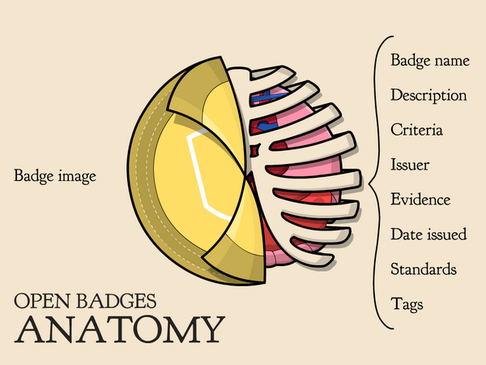
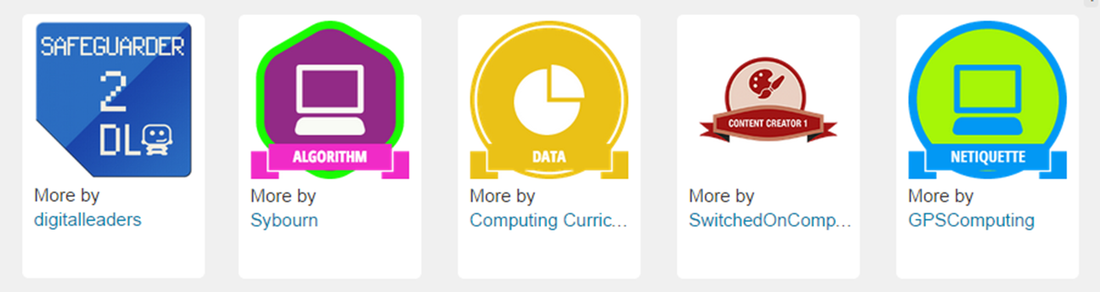
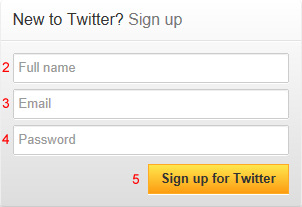
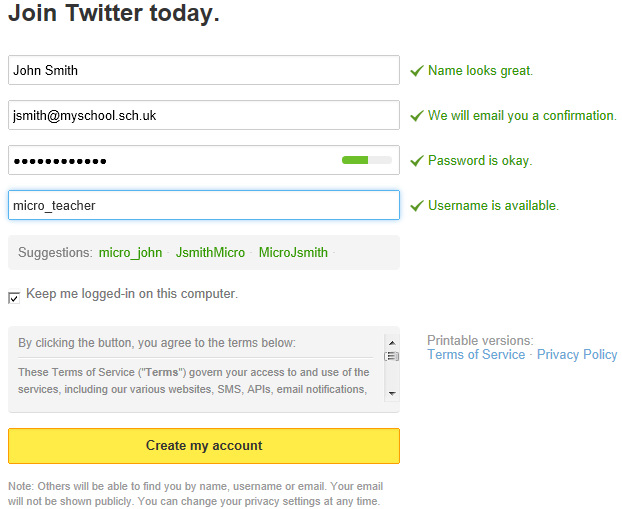

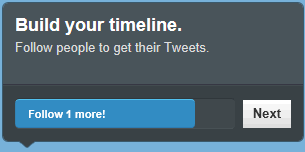
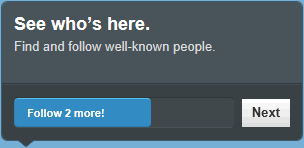
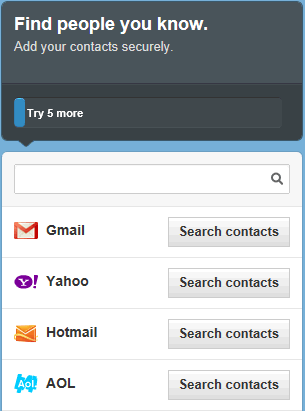
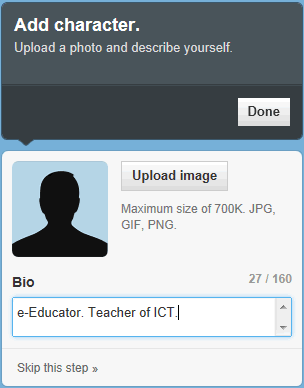
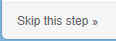


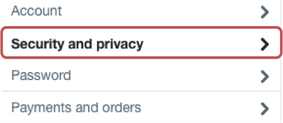

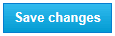
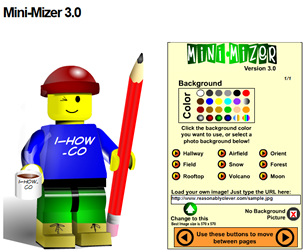
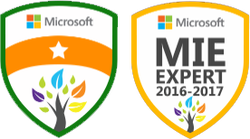




 RSS Feed
RSS Feed
